Install Salome Meca 2021 on Windows 10 and 11
Salome Meca is an open source FEA package integrating Salome (pre- and post-processor) and Code Aster (solver). It is a free finite element analysis program with the greatest capabilities. You can read more about the Salome Meca package in my review of free MES software.
Windows Subsystem for Linux
Since version 2021, the program requires a Singularity environment to install. Thanks to a code change to Scibian9 (singularity container), Salome-meca 2021 is available on all Linux distributions and can be installed on Windows 10/11 using WSL.
Previous versions of Salome-Meca required the installation of Virtualbox to work on Windows. This solution had several drawbacks and did not work well. Windows Subsystem for Linux (WSL) is a feature that allows us to use the Linux environment on Windows without installing a virtual machine. It allows us to use Linux programs on Windows. This programme is available by default in every Windows 10 and Windows 11 system. You need to activate it in Windows functions and then change the default WSL version to 2 using the command:
wsl --set-default-version 2Install Salome Meca on Windows
To start, we need to download a Linux distribution. The easiest way is to use the opensuse system prepared by the developers of Code_aster with the signularity environment already installed. Save as this link.
When you have downloaded the file, run PowerShell and enter the command to install the system:
wsl --import SalomeMeca2021 C:\Data C:\Downloads\smeca-lgpl-wsl2-opensuse.tarwhere C:\Data is the place where the system is installed
and C:\Downloads\smeca-lgpl-wsl2-opensuse.tar is the path to the downloaded system package.
Once the installation is complete and you can run the system with the command:
wsl --distribution SalomeMeca2021 --user userNow download the latest version of salome-meca. You can use the wget command:
wget https://code-aster.org/FICHIERS/singularity/salome_meca-lgpl-2021.1.0-2-20220817-scibian-9.sifIf you are using Windows 11 you can already start the Salome Meca programme with the command:
salome_mecaThe system asks you for a password. For this system installation, enter “password”.
Install VcXsrv display server (only Windows 10)
If you have Windows 10 you additionally need to install a display server that connects to the WSL. Download and install the VcXsrv programme. (https://sourceforge.net/projects/vcxsrv/)
Then launch the XLaunch programme. In the XLaunch configuration, check the option “Disable access control”. Done, you can start Salome Meca with the command:
salome_meca_xlaunchThe system asks you for a password. For this system installation, enter “password”
Shutting down and uninstalling
When you are finished, you can log out of the system and shut down the wsl distributions.
exit
wsl --shutdownTo uninstall the Salome system in wsl you can use the command:
wsl --unregister SalomeMeca2021Summary
Ok that’s all. Thanks to WSL and signularity, installing Salome Meca on Windows has never been so easy. The program won’t run as efficiently and reliably as on a native Linux installation, but it’s still a big step forward for the developers of Code Aster. This article is based on code aster forum posts.




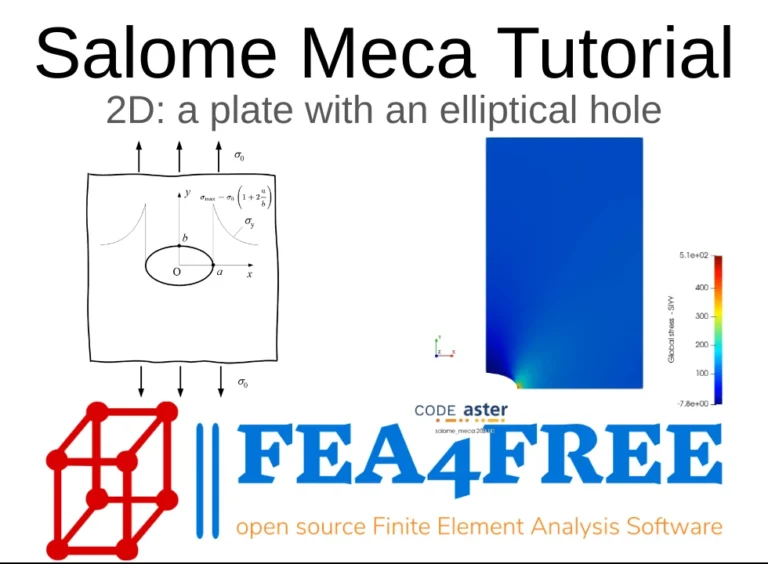
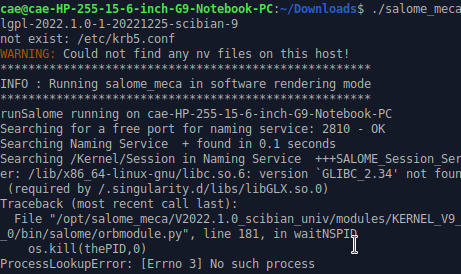
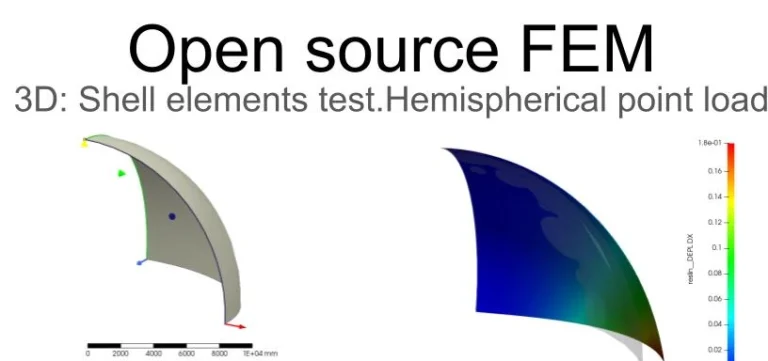

Great!
What if I using Windows 10 (with WSL2) and have downloaded separately installation file somewhere in D:\Downloads\SALOME-9.12.0 ?
How to incorporate/install Salome-Meca in WSL?